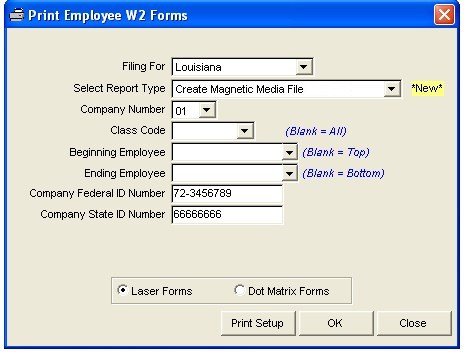
W-2 State Forms & Magnetic Media File
Select Close - Calendar Year Close Reports - Employee W2 Forms
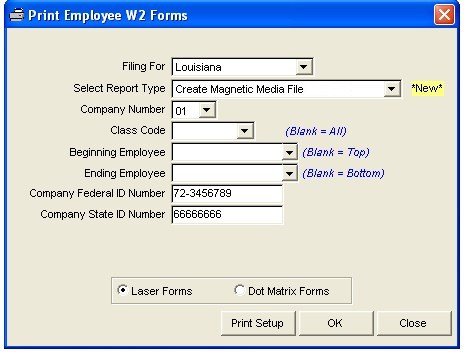
Create File: If you are filing for your State, then make sure to select "Your State" for "Filing For". Select your Report Type: You have the option to select "Print Only", "Create Magnetic Media File Only" or "Print and Create Magnetic Media File". To create your Magnetic Media file you will need to include the Company State ID Number when filing for your State. Then click OK.
You will be taken to the Transmitter – State Magnetic Media screen.
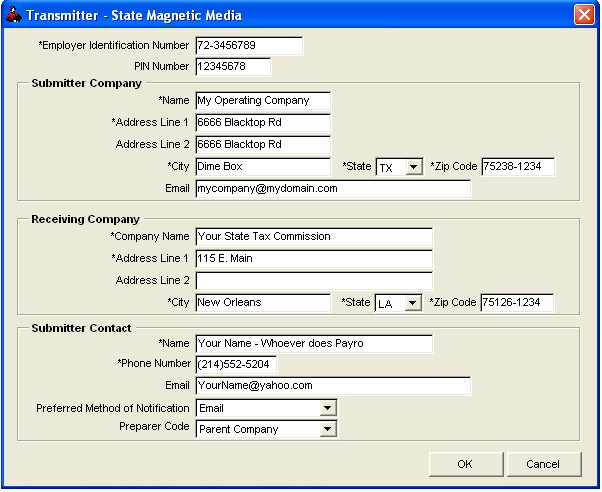
Below is the description of each field- “*” represents a required field:
Submitter Company
Receiving Company
Submitter Contact
Now you are ready to click OK.
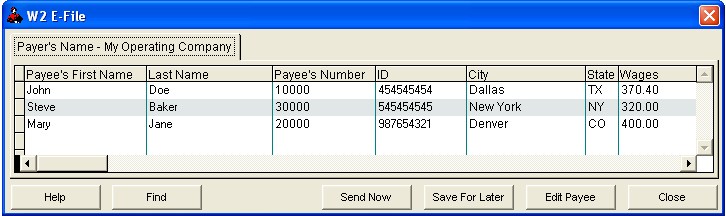
Edit Payee: If you need to edit one of your employees, you can do so from this screen. You can quickly locate the employee by clicking on the Find button and selecting from the options. Once the employee is located, then click the Edit Payee button and make any necessary changes and click OK. Important Note: Any changes made from this application WILL NOT reflect any other files outside of the E-File such as, Transaction File, Employee File, Trial Balance, Bank Rec, etc....
Save for Later: You will be prompted to enter in a name for the saved file so that you can send at a later point in time, if not ready to Send Now. Once you create your saved file name, you will receive a message telling you where you will find the saved file, which is: Close, Calendar Year Close Reports, E-Filing, Send Saved W-2 E-File. Important Note: If you Save For Later and you exit out of the E-File process to make Employee changes, the Saved File created WILL NOT reflect the changes made after exit.
The Close button will take you completely out of the E-File process and you will need to start again, unless you previously saved a File to which you can access after closing.
Send Now: Once you click on Send Now you will be prompted “Before sending, please name this file in case you need to send it again” and you will click OK. Now you will see a box called “Save As” and you will type the name of the file. Example: FEDPAYROLL and then click OK. You will next be prompted to enter in User ID and Password (previously setup in the E-File Setup in your Company Heading File). Once you have entered in the required information and it is successful, you will be taken to the Transmit Confirmation screen.
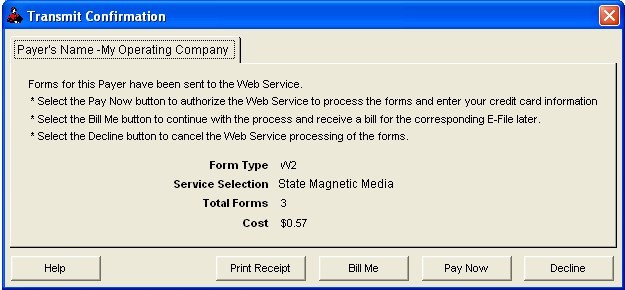
PRINT RECEIPT:
We strongly suggest that you Print Receipt before you send your file (before using the Bill Me or Pay Now) .
BILL ME:
If you select the Bill Me option then you will receive a bill of the amount shown, from Roughneck, and your file will be transmitted immediately. You will have the option to save the Magnetic Media File to Floppy now, and if you select YES, then make sure to insert the floppy to backup to and click COPY. Then you will be prompted as to how many floppies are required. If you say NO to backup to floppy then you will see a message stating: “Magnetic Media has been saved to C:\YOURDATADIRECTORY\KSW2RPT (KS stands for the state of which you will be filing to, W2 is the form filing, RPT is report). You will need to copy it to floppy disk or CD before sending”. If you need to copy to CD, you will need to locate the file from your Data Directory (file NOT inside of your Roughneck program). Once you locate the file you can copy and paste it to CD.
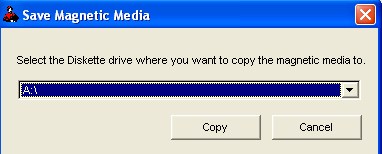
Once saved, a confirmation screen appears.
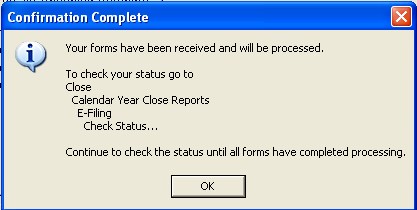
NOTE: You can Check the Status of your report from the Main Menu by:
Select Close - Calendar Year Close Reports - E-Filing - Check Status
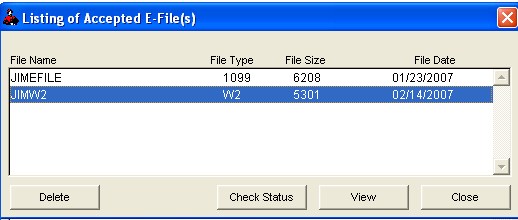
PAY NOW:
If you select Pay Now from the Transmit Confirmation Screen, you will need to have your Credit Card information readily available, then you can create the file immediately.
Complete the Payment form that appears to make payment by Credit Card.
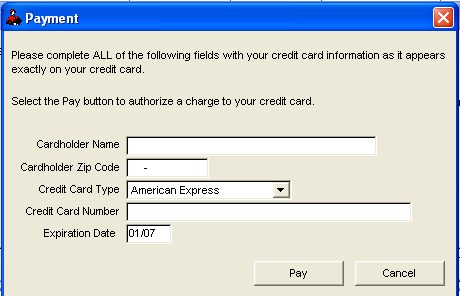
Click "Pay".
You will have the option to save the Magnetic Media File to Floppy now, and if you select YES, then make sure to insert the floppy to backup to and click COPY. Then you will be prompted as to how many floppies are required. If you say NO to backup to floppy then you will see a message stating: “Magnetic Media has been saved to C:\YOURDATADIRECTORY\LAW2RPT (LA stands for the state for which you will be filing, W2 is the type of form filing, RPT is the report). Once you locate the file you can copy and paste it to CD.
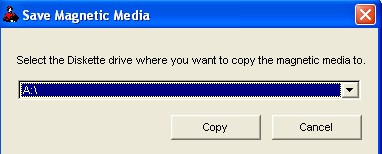
Once saved, a confirmation screen appears.
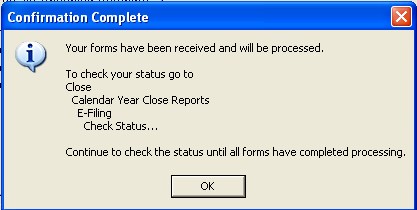
NOTE: You can Check the Status of your report from the Main Menu by:
Select Close - Calendar Year Close Reports - E-Filing - Check Status
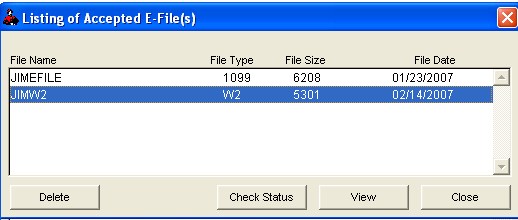
DECLINE:
If you select the Decline from the Transmit Confirmation Screen, your saved file is still accessible for Magnetic Media filing when ready to do so.
Roughneck Help System 02/15/07 10:30 am Copyright © 2006, Roughneck Systems Inc.